download instructions
25 June 2012 Posted by Frank; Download File Updated: 23 December 2018 by FrankSingle File. Each document that you bring up on this Genesis History site may be downloaded individually. If it is a PDF, just use the standard "Save a copy" facility (diskette icon at top or bottom, or Shift+Control+S) and choose a folder for it to go in on your device -- perhaps named "ChronoBible".
All Files. All the ChronoBible PDF files can be downloaded at once. Then the crosslinks between those files will work on your computer rather than addressing the website. That way you will be able to do all your reading and cross-referencing entirely without access to the internet, i.e., off-line. However, you will still need internet access to follow the links that refer to external sites, such as biblos.com for maps. When you click the Download link below, a "rar file" of ~42MB (12/23/2018) will be downloaded to your device in ~1+ minute. (Sorry, folks, it no longer works as it used to and I don't know how to fix it. Just try it and see what happens for you, and let me know. If there is an expert out there who can help me, I would very much appreciate it. Thanks in advance! 12-23-2018)
On a PC or Mac. Clicking the downloaded file (not even necessary on a Mac?) will cause a utility to unzip the file and ask you where to put the PDFs. Specify a new folder (Mac: bookshelf) -- perhaps named "ChronoBible". After the folder is made and filled with the PDFs, you may want to set its View to Thumbnails so it looks something like a bookshelf.
On an iPad. You can open one PDF at a time and put it in the iBooks bookshelf. To download them all, you will need first to download an "unzip" app (free) to unpack the PDFs. I do not yet know if such an app automatically makes a bookshelf of the PDFs, but I would expect so. I will advise further here, as I get feedback from iPad users. Cross-reference links will not work on an iPad until Apple adds that functionality; even on a Mac you must download Adobe Reader (free) and set the Mac to use it rather than the default, simple PDF reader, to get full link functionality.
Cross-Reference Links. The first time you click a link from one of the PDFs to another, you may get a warning message advising that you are trying to open a file elsewhere, as specified by a long, irrelevant path name (indicating where the original PDF is on my laptop). In the message box, first click the check box that will keep the message from coming up ever again for these PDFs, then click the "Allow" button.
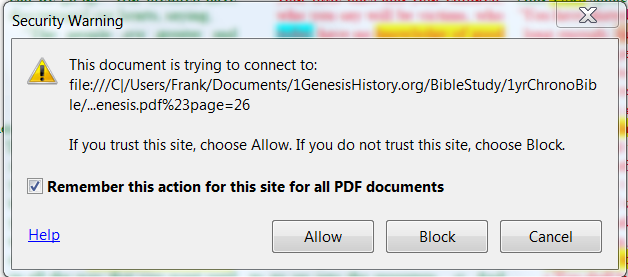
If you have any trouble, please contact me and describe the problem so I can address it. Thanks in advance.